DocuPass Overview
ID Analyzer DocuPass streamlines your identity verification processes. Users easily scan their ID documents and provide a selfie through a convenient web link or QR code, ensuring fast and frictionless onboarding.
- ID Document Verification: Extracts data from various ID types (passports, driver's licenses, etc.)
- Selfie Capture and Verification: Ensures the ID holder matches the submitted document.
- Remote Document Signing: Facilitate legal agreements using extracted ID information.
- Phone Number Verification: Add an extra security layer to your processes.
- Custom Form: Allow user to input answers to customized questions.
DocuPass eliminates the complexities of traditional ID Verification APIs. Instead of building your own system to collect IDs and selfies, simply embed an iframe or lightbox, or send your customers a direct link. Save development time and resources – just set up a webhook and let DocuPass handle the rest.
DocuPass 3.0 Screens
Welcome Screen
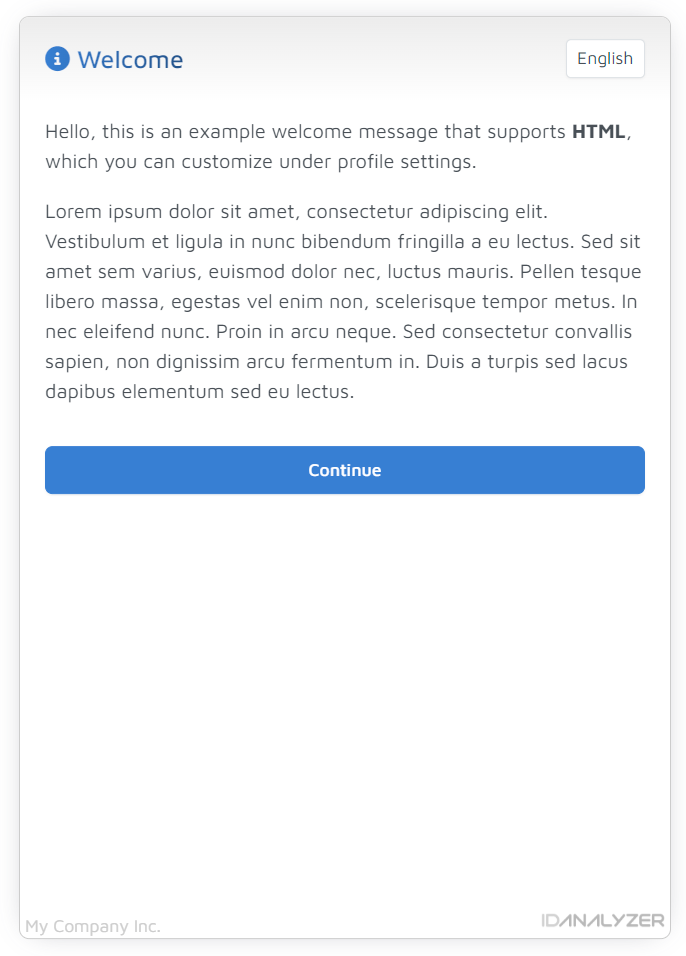
Welcome screen will be shown to all users as the first screen when using DocuPass, this screen will only be shown if you have entered a Welcome Message under Profile > DocuPass setting.
Phone Verification
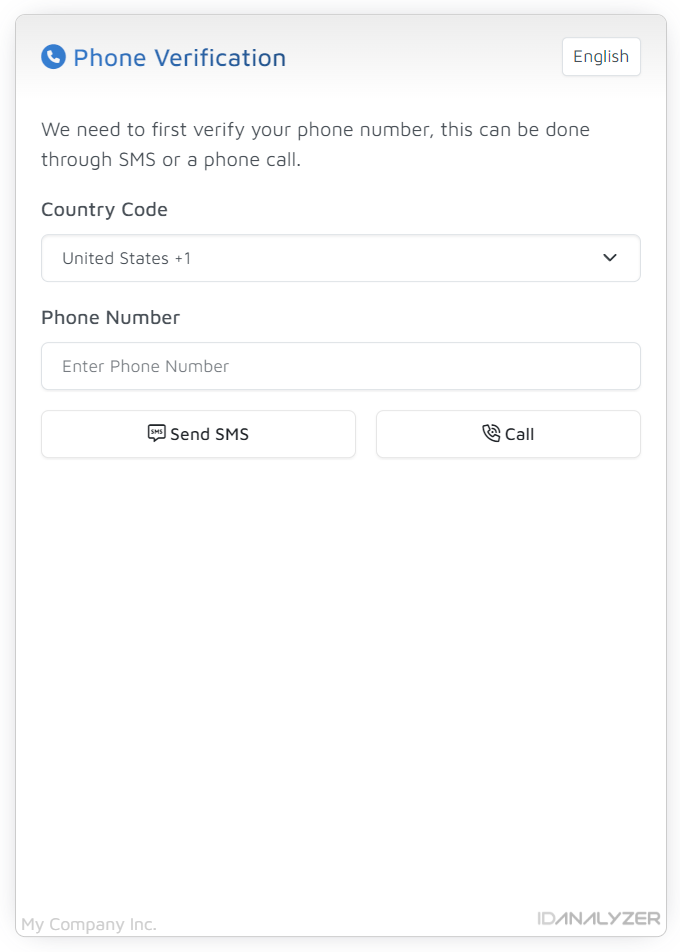
This screen will only be shown if you have enabled Phone Verification under Profile > DocuPass setting. It allows you to make sure your customers have a valid phone number.
Custom Data Form
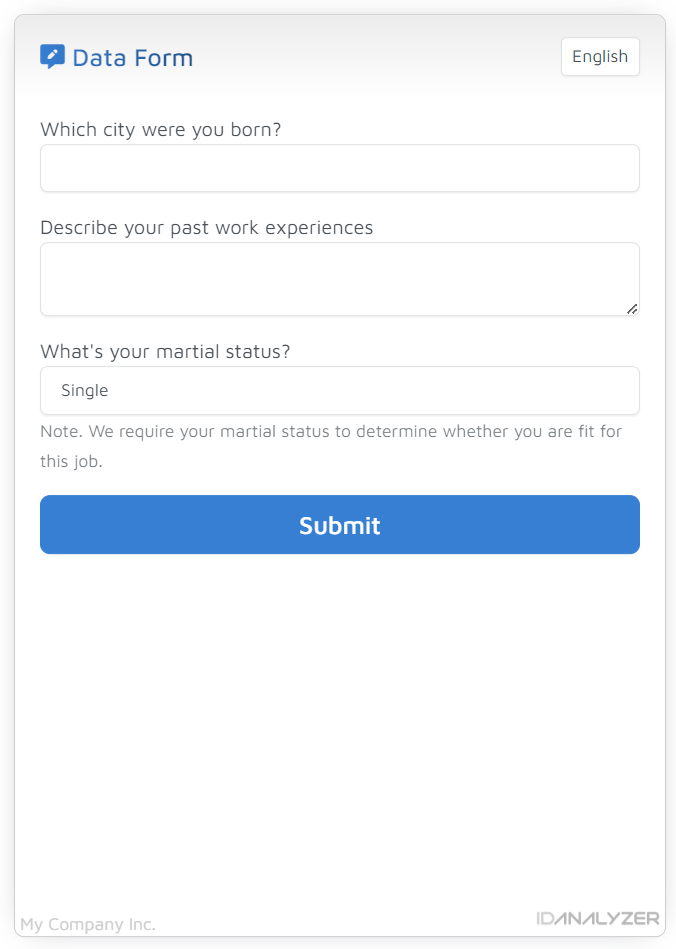
This screen will only be shown if you have created data fields in theCustom Form under Profile > DocuPass setting. It allows you collect answers to a predefined set of questions as part of the KYC process.
ID Verification Screens
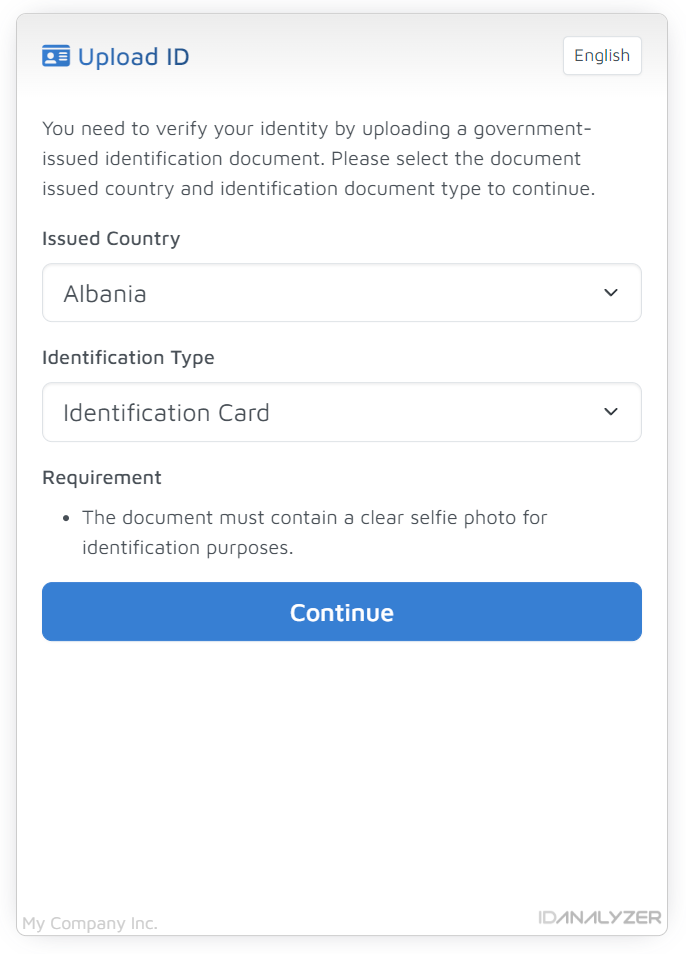
The first screen of ID verification is a selection screen where users select the type and issued country of identification document. You may configure the accepted document type and country under Profile > Restrict, by default, all government-issued passport, driver license and ID Cards from all countries are accepted.
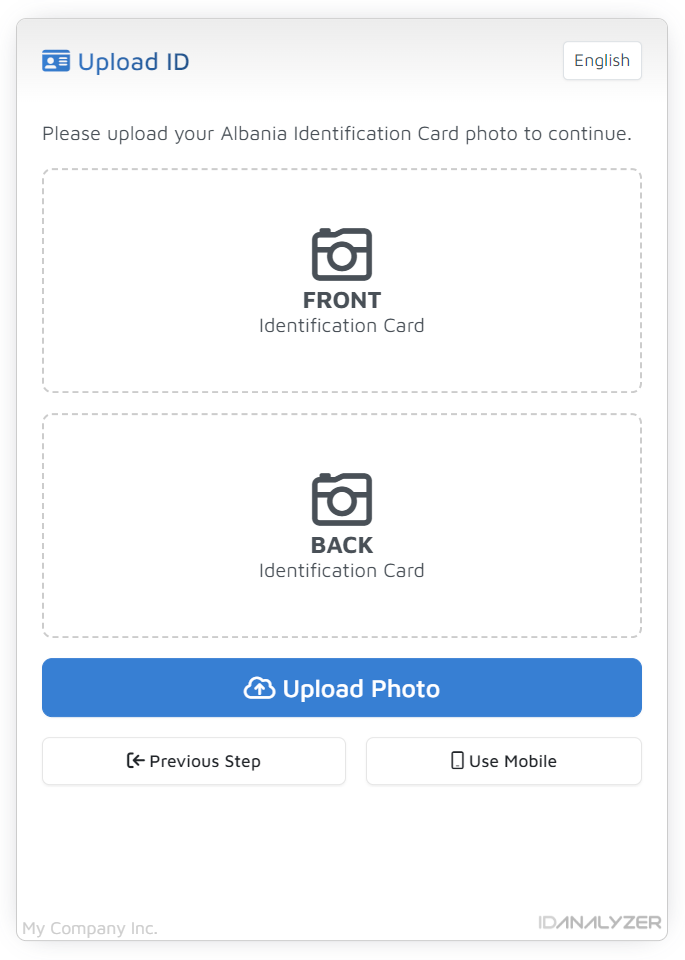
The second screen prompts the user to upload identification document. If you want to allow your user to upload any arbitary image from their computer, you may enable Allow File Upload under Profile > DocuPass. Otherwise, user will be prompt to scan a QR code with their phone, and are forced take photo of the ID with their phone camera. Uploaded documents will be imediately valdiated and an error will be shown if validation fails.
Face Verification
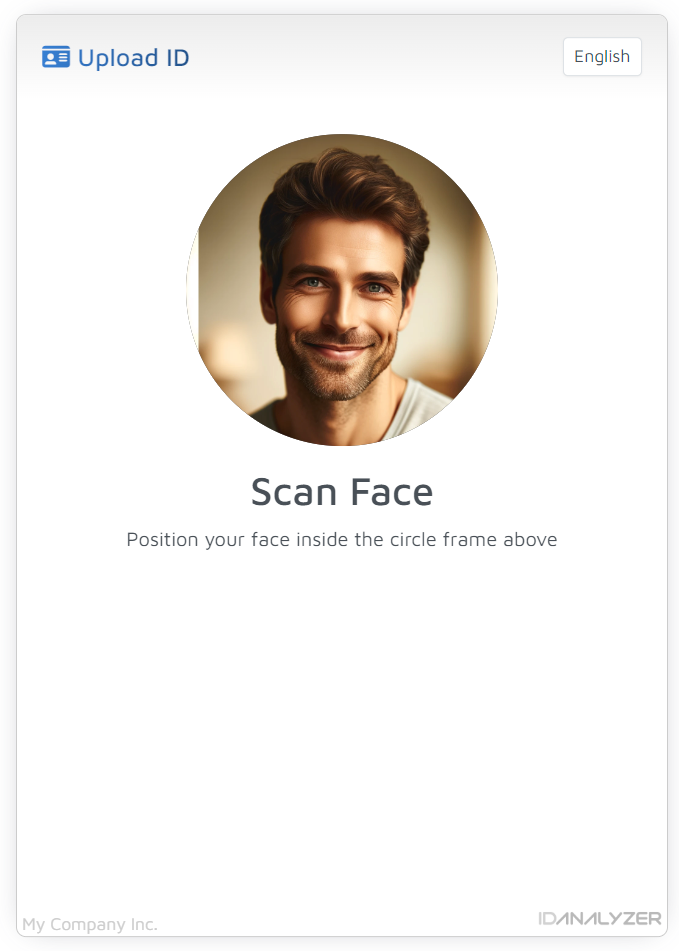
Face verificaiton can only be performed on mobile device, if users are on a desktop, they will be prompted to scan QR Code to continue face verification on their mobile device. During the process, users will be asked to scan their face with different facial expressions to ensure liveness of the person. The selfie photo will then be matched with the photo on the uploaded ID.
eSignature / Contract Review
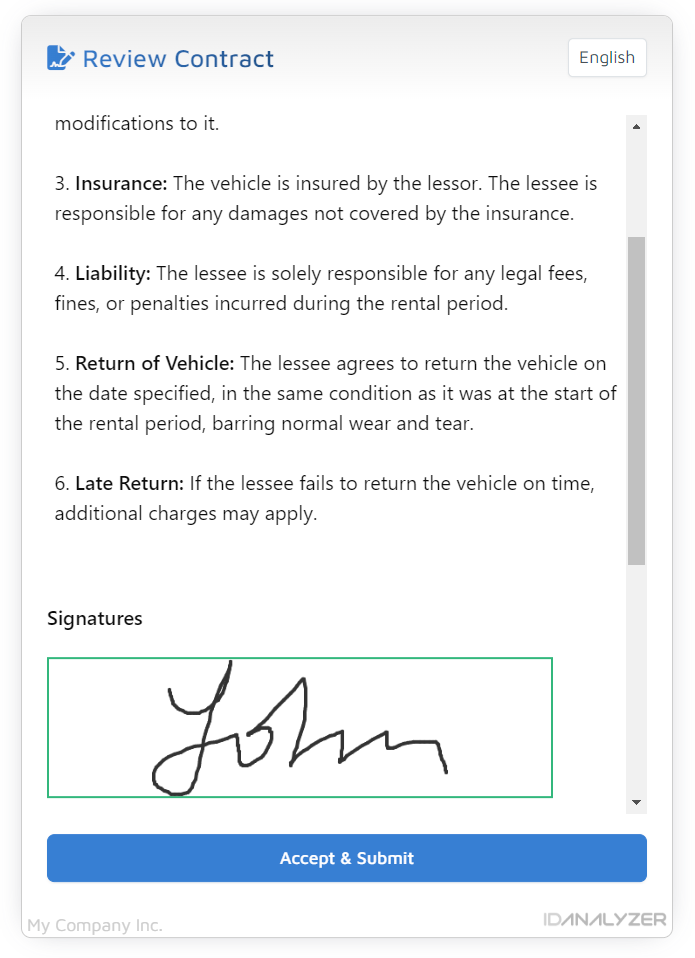
This optional screen will be shown if a Contract Sign template has been provided when creating the DocuPass link. If the contract template contains signature fields, users will be asked to sign it through a signature sign pad, if no signature is included in the template, users will still be asked to review and accept the agreement.
Updated over 1 year ago
